Presenting Some PowerPoint Alternatives
Looking for some new presentation tools to impress your co-workers, pad your resume, or even try something new in the classroom? Try these free web-based presentation tools and break away from the ever present PowerPoint. If you'd like more library resources for PowerPoint and other presentation software, scroll down to the bottom of this post.

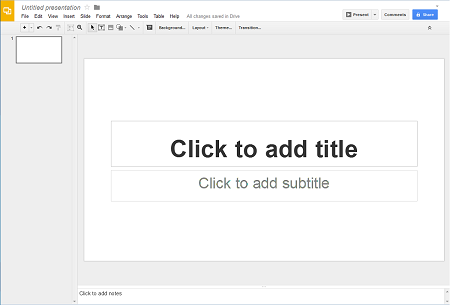
Google Drive
With a Google account, you have access a huge amount of services. Google Drive offers a PowerPoint doppelganger with its ‘presentation’ option and other office based tools including documents and spreadsheets. These services are a bit more limited than the normal office suite and if your internet connection is slow the interface can be clunky. However, it’s free. Plus, Google auto-saves your work on the cloud with the option to export the presentation as a PowerPoint file, PDF, or other popular file types. This is an invaluable option when it comes to backing up your work especially if you’re uncertain about a dependable internet connection where you’ll be presenting. If you’ve used PowerPoint in the past you’ll be comfortable creating a Google presentation. If you’re new to presentation software, getting started with Google Drive Presentations is easy.
Working with a partner or on a group project? If they also have a Google account, you can share the presentation with multiple people and work on the presentation together. This is especially helpful for collaborating with someone who can’t meet face to face because of scheduling or geography restrictions. Google Drive privacy options are flexible for each file. You can make the document assessable to only you, invite only your friends and colleagues to share, or make the item readable to anyone with a link.
Not a fan of Google? Sign up for a Microsoft account to access Microsoft's OneDrive (formerly SkyDrive) for the clean interface of Microsoft Office and the collaborative options of Google. It even offers syncing for Apple, Android, and Windows OneNote apps.

Prezi
Prezi is a web based resource with a lot of fun features. Forget the bullet points. You can have the viewer follow your points via a virtual roller coaster or tell your story along timeline all while zooming in and out, spinning your audience, and guiding everyone through landscape of your creation.
There is a bit of a learning curve for Prezi. If you’re working on a last minute project, I would try my hand at another presentation tool. While Prezi’s functionality is intuitive, presentations seem to be quite dull if you don’t take the time to add an artistic component or personal flare. Also, triple check so you’re not making your audience dizzy.
Privacy warning: If you sign up for Prezi’s free account your presentations are public. If there is sensitive or private information you’d like to include in your presentation you’ll want to stay clear of this option unless you want to shell out some cash for a paid version. Folks can find and view your Prezi via any of the major search engines, they won’t need an invitation or a link to open your Prezi. This can be fun if you’ve created an educational tool, online resume, interactive portfolio, or you would like the presentation public for another reason. Student and teacher licenses are available which allow for private presentations and more storage space. Paid options, of course, allow for even more flexibility in these areas.
Check out Prezi’s home page or do a search of your own using the term ‘prezi’ and a keyword on a topic of interest for examples.
Here’s a quick Prezi I put together for the purpose of this blog about NYPL databases.


Present.me
Taking an online class and or participating in a virtual conference? Virtual connections in academic and professional environments are getting more and more popular and Present.Me might be the resource for you. It allows for both traditional slides and video (or audio) so your audience can follow along with you while you talk. The video element allows the audience to pick up on your verbal and non-verbal communication as you present. Additionally, if you have an interview coming up via Skype, Facetime, or another online video resource, you can practice some of your interview questions and see how you present yourself in this new environment.
Present.me provides some helpful videos, How Tos, and you can view other users' presentations to find ideas on what to do and things to avoid. The learning curve on this is quick if you’re already familiars with uploading files and you’ve created with creating PowerPoint Presentations already.
There are restrictions on uploading audio and video for the free subscription. You’ll need to create the video via their interface. I was surprised there isn’t a way to create your own slides within the product. You need to upload a PowerPoint file (ppt), PDF, prezi, or use a Google Drive link.

Haiku Deck
Haiku Deck is a presentation tool at its most basic. Learning this tool is probably as quick as it comes but it also means options are a bit sparse. There are a few themes to pick for the overall look and feel and the layouts are clean. You can use the built-in image search feature or upload your own picture from your computer or popular social networking site for backgrounds.
If you’re familiar with another presentation tool you’ll notice several functions missing from Haiku Deck and it makes the tool seem lacking at first. However, after using the Haiku Deck, the ‘simplicity as strength’ idea resource becomes apparent and adds to the sleek interface. You’ll want to make sure your photos are sharp and high res, otherwise they’ll be blurry when projected as they can only be added as a background. Also, you’re not able to include large blocks of text, which your audience might appreciate (lots of text is hard to read). This limits the inclusion long quotes and bibliographies at the end of your presentation (popular with the academic crowd). You’ll want to explore the galleries for featured or popular decks to see what you can do with Haiku Deck and if this tool will work with your project. Here's one I quickly put together.
There’s also a free Haiku Deck App for iPads which I found more intuitive than the web-based application. With the app it only takes a moment to create a presentation with the app and you’re able to add charts and graphs, which is not available with the web interface. Keep in mind, Haiku Deck sometimes adds a slide at the end of your presentation with an ad that invites your viewers to sign up and create their own Haiku Deck presentation. Privacy settings are decided by the user: Open to the public, viewable by anyone with the link, and viewable only by creator.
Library Resources
Is this not what you're looking for? Perhaps these library resources will be more helpful for you.

lynda.com
lynda.com is an online learning platform dedicated to helping users learn new business skills. Currently the service is only available at The Science, Industry, & Business Library on certain terminals. While you cannot access the resources without being at SIBL, you can see what courses they offer by visiting their website: lynda.com. This service offers many different learning opportunities including: beginner, intermediate, or advanced PowerPoint, designing compelling presentations, data-driven presentations, transitions, animations, effects, and tips and tricks for business presentations.
They have more than just PowerPoint. Check out their classes for Prezi, Keynote, iWork, confidence building, graphic design, and business storytelling.
Classes
The New York Public Library offers classes on many subjects. Look here for PowerPoint classes. Also, check to see if your local library offers Open Lab for your tech questions.

Books
- Beyond Bullet Points: Using Microsoft PowerPoint to Create Presentations That Inform, Motivate, and Inspire, Atkinson, Cliff. (2011)
- The How of WOW: A Guide to Giving a Speech That Will Positively Blow 'em Away. Carlson, Tony. (2005)
- Propose, Prepare, Present: How to Become A Successful, Effective, and Popular Speaker at Industry Conferences, Croll, Alistair. (2013)
- How PowerPoint Makes You Stupid: The Faulty Causality, Sloppy Logic, Dexontextualized Data, and Seductive Showmanship That Have Taken Over Our Thinking, Frommer, Franck. (2012)
- How to Wow: Presenting your Ideas, Persuading your Audience, and Perfecting your Image, Jones, Frances Cole. (2008)
- Presentation Zen Design: Simple Design Principles and Techniques to Enhance your Presentations, Reynolds, Garr. (2010)
- The Naked Presenter: Delivering Powerful Presentions With or Without Slides. Reynolds, Garr. (2010)
- The Power of Infographics: Using Pictures to Communicate and Connect With your Audience, Smiciklas, Mark. (2012)
- Present Yourself: Using SlideShare to Grow your Business, Seeborg, Kit. (2013)

eBooks
- Teach Yourself Visually Microsoft Office PowerPoint 2007, Bucki, Lisa A. (2008)
- The Presentation Coach: Bare Knucle Brilliance For Every Presenter, Davies, Graham. (2010)
- Talk Less, Say More: 3 Habites to Influence Others and Make Things Happen, Dieken, Connie. (2010)
- How to Deliver a TED Talk: Secrets of the World's Most Inspiring Presentations, Revised and Expanded, Donovan, Jeremey. (2013)
- How PowerPoint Makes You Stupid: The Faulty Causality, Sloppy Logic, Decontextualized Data, and Seductive Showmanship That Have Taken Over Our Thinking, Frommer, Franck. (2012)
- How to Wow: Presenting your Ideas, Persuading your Audience, and Perfecting your Image, Jones, Frances Cole. (2008)
- PowerPoint 2013 for Dummies, Lowe, Doug. (2013)
- Brief: Make A Bigger Impact by Saying Less, McCormack, Joseph (2014)
- Microsoft Office PowerPoint 2007, McFedries, Paul. (2008)
- Pitch Perfect: How to Say It Right the First Time, Every Time, McGowan, Bill. (2014)
- Killer Presentations With your iPad: How to Engage your Audience and Win More Business With the World's Greatest Gadget, Ray, Anthony. (2014)
- Absolute Beginner's Guide to Keynote for Mac OS X, Simmons, Curt. (2004)
- Develop your Presentation Skills: Build your Confidence; Be Charismatic; Give a Polished Performance, Theobald, Theo. (2011)

Media
- Discover Microsoft PowerPoint 2010 (DVD). Level One, Level Two. [DVD]
- Talk Like TED: The 9 Public Speaking Secrets of the World's Top Minds, Gallo, Carmine. (2014) [eAudiobook]
- Speaking up: Surviving Executive Presentations, Gilbert, Frederick. (2013) [eAudiobook]
- 101 Secrets of Highly Effective Speakers. Krannich, Caryl Rae. (2004) [eAudiobook]
- Pitch Perfect: How to Say It Right the First Time, Every Time, McGowan, Bill. (2014) [eAudioBook]
Big thanks to Jessup Reid for the tips, ideas, and input when writing this post.
Read E-Books with SimplyE
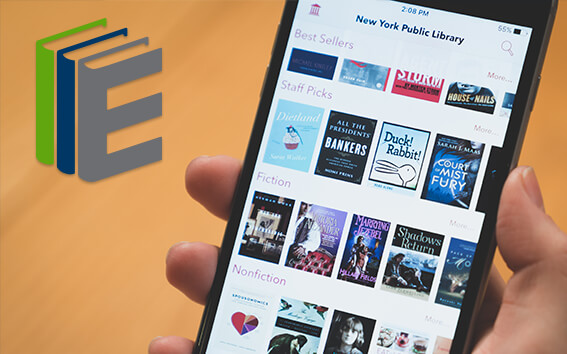 With your library card, it's easier than ever to choose from more than 300,000 e-books on SimplyE, The New York Public Library's free e-reader app. Gain access to digital resources for all ages, including e-books, audiobooks, databases, and more.
With your library card, it's easier than ever to choose from more than 300,000 e-books on SimplyE, The New York Public Library's free e-reader app. Gain access to digital resources for all ages, including e-books, audiobooks, databases, and more.
If you don’t have an NYPL library card, New York State residents can apply for a digital card online or through SimplyE (available on the App Store or Google Play).
Need more help? Read our guide to using SimplyE.


Comments
Powerpoint Alternatives
Submitted by Payman Taei (not verified) on June 13, 2014 - 8:48am
Flowboard for Mac or iPad is another PowerPoint alternative
Submitted by Brent Brookler (not verified) on July 11, 2014 - 7:42pm