eReading Room
I Love Reading: EPUB and PDF
For the first part of this series, I want to talk about a few of the formats commonly used for reading digital text as well as the tools — software and devices — we can use to read them.
Library ebooks are available in EPUB, PDF, and Kindle format. The Library also subscribes to hundreds of databases, some of which will allow you to download articles or page images for personal use in PDF format.
Jump to files and formats:
- The difference between EPUB and PDF
- Borrowing library ebooks
- Other reading material you can get from the Library besides ebooks
- Public domain ebooks
- Comics, graphic novels and manga
Jump to software and devices: on Mac or PC, iPad, Kindle, Android Device.
Formats
The difference between EPUB and PDF
It helps to think of a PDF as a snapshot of a page in a physical book or journal.  Bursunsul and Paskualina is a PDF ebook. It is both picture-heavy and in Cyrillic text.Charts, images, and diagrams will appear the same way they appear in the printed book. This is great for picture books as well as others where the design is key; it is also the main option for ebooks in non-Roman text (such as Chinese). You can jump to a page and it will be the same as in the print version. If you enlarge the page, you are zooming in to a section; this sometimes makes it not a practical option for people with low vision.
Bursunsul and Paskualina is a PDF ebook. It is both picture-heavy and in Cyrillic text.Charts, images, and diagrams will appear the same way they appear in the printed book. This is great for picture books as well as others where the design is key; it is also the main option for ebooks in non-Roman text (such as Chinese). You can jump to a page and it will be the same as in the print version. If you enlarge the page, you are zooming in to a section; this sometimes makes it not a practical option for people with low vision.
 Free Culture: The Nature and Future of Creativity by Lawrence Lessig, in EPUB format, is shown here in different text sizes.With EPUB, the emphasis is on the text itself. You can resize the text in either direction, to make short pages with large text or long pages with tiny text (this is referred to as "reflow").
Free Culture: The Nature and Future of Creativity by Lawrence Lessig, in EPUB format, is shown here in different text sizes.With EPUB, the emphasis is on the text itself. You can resize the text in either direction, to make short pages with large text or long pages with tiny text (this is referred to as "reflow").
I know you're probably saying, what about Kindle? Amazon uses a proprietary format based on Mobipocket (MOBI), which was initially developed for PDAs and other mobile devices. Kindle format is very similar to EPUB in the way text displays.
For additional formats in varying degrees of obscurity, see Wikipedia's comparison.
Borrowing library ebooks
Start by browsing our ebook catalog (also integrated in our full catalog) to find ebooks in EPUB, PDF, and Kindle format. All of our ebooks are protected by Digital Rights Management (DRM). What this means is that at the end of the lending period, the files are no longer accessible to you (they can't be opened and read) unless you check them out again. You also can't send them to a friend to read, or post them on the Internet for anyone to grab. Part of the checkout process is verifying your access to the file. For Kindle books this means Amazon keeps track of the file associated with your account; for EPUB and PDF this is managed through your Adobe ID, which you have to sign up for when you start using Adobe Digital Editions on your computer or OverDrive Media Console on your mobile device.
Other reading material you can get from the Library besides ebooks
We have hundreds of databases. Here's where you might want to start your research (or reading).  Depending on which one you're using and what you end up finding, you may be able to save an article, reference book entry, or newspaper image as a PDF or plain text or HTML. These are all DRM-free (with the understanding that you are using them for personal research only.) How to get them on your iPad or Kindle? Read on.
Depending on which one you're using and what you end up finding, you may be able to save an article, reference book entry, or newspaper image as a PDF or plain text or HTML. These are all DRM-free (with the understanding that you are using them for personal research only.) How to get them on your iPad or Kindle? Read on.
Public domain ebooks
Love reading Twain, Dickens, Austen, Poe? You can always read these authors for free and without worrying about DRM. If you're doing research in publications from before 1923, a great deal has been digitized through Internet Archive, Google Books, and Hathi Trust. Brooke did a good job covering some of the options already; to see another rundown of various channels see the free ebooks section in eBook Central. Basically many of these sites let you choose your format — whichever you prefer or works best with your device.
Comics, Graphic Novels and Manga
 Ambitions of 3 Tokugawa Generations Vol.2, viewed here using Adobe Digital EditionsI did not forget about you, readers of comics! We do have these materials in eNYPL, mostly in PDF and Kindle format. You can learn more about comic-specific formats and software at the MobileRead Wiki.
Ambitions of 3 Tokugawa Generations Vol.2, viewed here using Adobe Digital EditionsI did not forget about you, readers of comics! We do have these materials in eNYPL, mostly in PDF and Kindle format. You can learn more about comic-specific formats and software at the MobileRead Wiki.
- "The iPad as a Comic Book Reader," Macworld.
- "Comics on the Kindle Fire and Nook hands-on (video)," Engadget.
- "Ten Excellent Android Apps for Comic Lovers," Android Authority.
Software and Devices
On a computer
You can use Adobe Digital Editions to read and manage both protected (DRM) and unprotected PDF and EPUB files. Under Library, use the drop down to select Add Item to Library. Then you can transfer your files to your Nook, Kobo, or Sony Reader if you want.
Calibre is another tool that can be used to manage an ebook library. It can sync files to your device and import metadata (Title, Author, Date Published) about your books to help keep them organized. It can also convert files that are not protected by DRM to other formats.
 Cropping a PDF with PDF ScissorsPDF files are sometimes easier to view on e-readers when extra white space in margins is cropped. Tools for cropping include: PDFScissors, Briss, OSX Preview, GoodReader for iOS, and Adobe Acrobat.
Cropping a PDF with PDF ScissorsPDF files are sometimes easier to view on e-readers when extra white space in margins is cropped. Tools for cropping include: PDFScissors, Briss, OSX Preview, GoodReader for iOS, and Adobe Acrobat.
On an iPad
For library ebooks, you'll either use OverDrive Media Console or the Kindle app for the most seamless experience with DRM files. Otherwise, the default reader for non-DRM PDF and EPUB is iBooks. If you'd prefer a different way to manage your files, here are some alternatives:
- GoodReader - Mashable called it “a Swiss Army knife of awesome;" it is definitely a Swiss Army knife for managing files of any type. It handles large files well, and allows you to mark up PDFs and crop margins.
- Bluefire Reader (free) - supports Adobe DRM, so you can read both library and DRM-free PDF and EPUB.
- Dropbox (free) - simple, no frills cloud storage, lets you share with others and between devices easily.
- Evernote (free) - billed as a note-taking application, lets you easily save photos and webpages in addition to files.
If you have one or more of these installed, when you select Open In... you will be given a choice where to open and save your file. (Again, with library ebooks, the only option you will see is OverDrive Media Console.)
On a Kindle
- Kindle Personal Documents Service - You can send and view files on Kindle Keyboard, Kindle, Kindle Touch, and Kindle for iPad, iPhone and iPod touch. Upon delivery, the files can be found in the Documents folder under Archive.
- Your Send-to-Kindle email address is [name]@kindle.com and can be found at amazon.com/manageyourkindle
- At the Manage Your Kindle page, also make sure to authorize the email address you will be sending documents from.
- Send PDF, MOBI, and TXT files. To have a document converted to Kindle format (.azw), the subject line should be "convert."
- Fees for using the service on 3G
- Transferring Personal Documents via USB
On an Android Device
PDF reading and management in Android, all free:
For more reading app suggestions, see "A catalog of Android reading apps," dearauthor.com
Phew, that was a lot! Just a reminder this post is not an endorsement of any particular software product or device, but an informational resource with many options for you to explore. If you love reading PDF, MOBI, EPUB, or CBR, please ask questions or share your experiences in the comments. Next week I'll talk about reading news, blogs and Twitter for up-to-the-second information.
Read E-Books with SimplyE
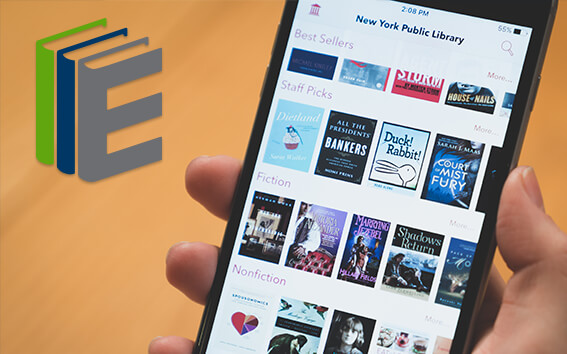 With your library card, it's easier than ever to choose from more than 300,000 e-books on SimplyE, The New York Public Library's free e-reader app. Gain access to digital resources for all ages, including e-books, audiobooks, databases, and more.
With your library card, it's easier than ever to choose from more than 300,000 e-books on SimplyE, The New York Public Library's free e-reader app. Gain access to digital resources for all ages, including e-books, audiobooks, databases, and more.
If you don’t have an NYPL library card, New York State residents can apply for a digital card online or through SimplyE (available on the App Store or Google Play).
Need more help? Read our guide to using SimplyE.
Comments
Thanks Lauren!
Submitted by Corinne Neary on February 9, 2012 - 2:02pm
So helpful!
Submitted by Kerri (not verified) on February 13, 2012 - 3:19pm
interesting... hadn't heard
Submitted by Lauren Lampasone on February 23, 2012 - 4:55pm
If you have a digital reader
Submitted by Eleigein (not verified) on October 10, 2013 - 11:02pm
If you have a digital reader
Submitted by Anonymous (not verified) on October 11, 2013 - 5:04am