eReading Room
eNYPL for Apple iPad, iPhone, iPod Touch
Update 2/15/11: OverDrive Media Console Version 2.2 now adds native iPad support.
Update 12/7/2010: Good news Apple fans, OverDrive Media Console now adds support for eBooks. Same app, if you already have it, just be sure to update to the newest version. You might have to restart your device for it to recognize your checked out items the first time. While the app also works on iPads, it is not full screen. iPad users may want to continue to use the Bluefire Reader app but just a reminder neither we at NYPL nor OverDrive officially support this third-party product. Happy reading!
 Overdrive, NYPL's digital media vendor (ebooks.nypl.org), is coming out with an iOS app for both ebooks and audiobooks soon. At the moment, if you're an iPad, iPhone or iPod Touch owner you can download and listen to Overdrive audiobooks using the Overdrive Media Console (available from the iTunes Store.) You can browse our site in Mobile Safari, check out .mp3 audiobook files, and simply click the Download button to launch the special player.
Overdrive, NYPL's digital media vendor (ebooks.nypl.org), is coming out with an iOS app for both ebooks and audiobooks soon. At the moment, if you're an iPad, iPhone or iPod Touch owner you can download and listen to Overdrive audiobooks using the Overdrive Media Console (available from the iTunes Store.) You can browse our site in Mobile Safari, check out .mp3 audiobook files, and simply click the Download button to launch the special player.
In the meantime,  Bluefire Reader is a new app that may fill in that (simply agonizing!) gap for some users until an Overdrive ebook reader is available. It is a free download in the iTunes Store. It allows you to open .acsm key files and authenticate with your Adobe ID and password, in much the same way you already do if you use Adobe Digital Editions on your computer. Here are the steps you can take to get eNYPL books onto your Apple device.
Bluefire Reader is a new app that may fill in that (simply agonizing!) gap for some users until an Overdrive ebook reader is available. It is a free download in the iTunes Store. It allows you to open .acsm key files and authenticate with your Adobe ID and password, in much the same way you already do if you use Adobe Digital Editions on your computer. Here are the steps you can take to get eNYPL books onto your Apple device.
- Download Bluefire onto your iPad, iPhone, or iPod Touch.
- Back on a computer, visit ebooks.nypl.org and find the PDF or EPUB formatted ebook of your choosing. Once you find a title you wish to download, click Add to eList on the right side of the entry. You have 30 minutes to complete your checkout before the ebook is returned to the library’s collection.
- When you are done adding books to your virtual pile, click on My eList and then Proceed to Checkout.
- If you are not already logged in, enter your library card number and PIN.
- You may check out up to 12 items from eNYPL at one time. After choosing your lending period, click Confirm Checkout, and then Download.
- A dialog box will appear, prompting you to open or save the file. Choose Save. This is the license for the ebook, which is stored on a content server, and not the ebook itself.
- If you don't already have an Adobe ID (if this is your first time downloading library ebooks then you might not) go ahead and sign up for one. It is the means by which DRM limitations on your use are set on the file.
At this point you have a few options for getting the file onto your device. You will need Adobe Digital Editions installed on your computer to do the first two. You should be able to do the last three with just the .acsm key. PLEASE NOTE: None of these instructions are for the faint of heart, and are not guaranteed to work perfectly on the first try; if you can wait for an Overdrive solution it may be a lot simpler!
- Wireless transfer: Open the .acsm file using Adobe Digital Editions on your computer and take note of the location of the saved PDF or EPUB file (by default your-home-directory/Documents/Digital Editions in OSX and your-home-directory/Documents/My Digital Editions in Windows.) If your computer and device are on the same local wireless network, navigate to bluefirereader://nav/transfer in your mobile browser. This will launch Bluefire, give you an address to type in to your computer and the credentials with which to log in to the device and upload your PDF or EPUB file.
- With iTunes: As detailed in the Bluefire help section, you can open the file on your computer using Adobe Digital Editions and launch iTunes, and then navigate to the File Sharing area under the Apps manager. Click Add... to browse to and select the PDF or EPUB file. Now hit Sync. You should then be able to disconnect and see the file on your device. Keep in mind that the Adobe ID must be the same as the one used to open the file initially. You will need to be connected to the Internet so that Bluefire can verify this.
- Email: email the .acsm file to yourself as detailed in this Library Journal post, which will allow you to launch the file in Bluefire.
- Cloud storage: You can use the free Dropbox app to store and transfer the files between your computer and Apple device.
- Bookmarklet: If you're feeling extra ambitious you can set up a bookmarklet for a seamless Overdrive to Bluefire experience.
I used the Dropbox method with an iPad and wireless transfer with a first generation iPod Touch (it was the only way we could get it to work). EPUBs seem to be a lot better both in terms of ease of transfer and the ability to format the text once you're ready to read. Your mileage may vary!
Have you tried this new app? What do you think? Is this new development (free library ebooks on iPad!) going to change your holiday ereader gift plans?
Read E-Books with SimplyE
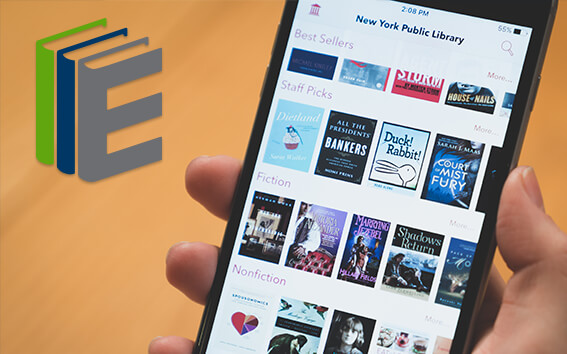 With your library card, it's easier than ever to choose from more than 300,000 e-books on SimplyE, The New York Public Library's free e-reader app. Gain access to digital resources for all ages, including e-books, audiobooks, databases, and more.
With your library card, it's easier than ever to choose from more than 300,000 e-books on SimplyE, The New York Public Library's free e-reader app. Gain access to digital resources for all ages, including e-books, audiobooks, databases, and more.
If you don’t have an NYPL library card, New York State residents can apply for a digital card online or through SimplyE (available on the App Store or Google Play).
Need more help? Read our guide to using SimplyE.
Comments
I can't say how many times I
Submitted by JL (not verified) on November 21, 2010 - 12:39am
Iphone app for holds and due dates
Submitted by Lauren Lampasone on November 21, 2010 - 8:13am
booksdueNYC creates calendar events for your NYPL library items
Submitted by Larry (not verified) on November 23, 2010 - 11:09am
iTunes
Submitted by Kate (not verified) on November 21, 2010 - 7:25pm
Thanks!
Submitted by Micah Vandegrift (not verified) on November 22, 2010 - 9:18am
Love Bluefire
Submitted by Roymond (not verified) on November 22, 2010 - 7:44pm
Download on nook or other e-readers?
Submitted by Nook-ie (not verified) on December 2, 2010 - 3:26pm
Nook and other ereaders
Submitted by Lauren Lampasone on December 2, 2010 - 4:22pm
Using my iPad
Submitted by Sharon (not verified) on January 14, 2011 - 1:36am
iPad transfer Gotcha
Submitted by Steve (not verified) on January 14, 2011 - 12:34pm
Thanks Steve! Will update to
Submitted by Lauren Lampasone on January 14, 2011 - 1:06pm
Transfer method
Submitted by Steve (not verified) on January 15, 2011 - 10:29am
Ebooks website
Submitted by Katee (not verified) on November 15, 2011 - 12:18pm
Works for me... do you get an
Submitted by Lauren Lampasone on November 16, 2011 - 11:08am
I have never been so
Submitted by Anonymous (not verified) on January 11, 2013 - 11:44am
The updated app does not work
Submitted by Sheryl Reich (not verified) on October 27, 2015 - 10:48am
Problem using site on ipad
Submitted by Kathy Tulley (not verified) on October 30, 2015 - 5:42pm
Hi Kathy, we know about that
Submitted by Lauren Lampasone on October 30, 2015 - 6:13pm