Barrier-Free Library
Drawing on the iPad
 The room of the Art and Architecture Collection, NYPL, iPad drawing © 2012 Fotis FlevotomosAs a visiting artist at the NYPL, I felt the need from the very beginning of my stay in New York City to explore the library visually by making drawings of it on my iPad. The library’s landmark building at 5th Avenue and 42nd Street caught my attention immediately. In the room of the Art and Architecture Collection, the reddish light coming from the reflections of the floor, the wood and the books was one of my first visual discoveries. I loved the quietness of the room, the stillness of everything in there, and, of course, the big table lamps that look like elegant immovable figures among the human figures. All these elements kept me drawing for hours without a break — five or six hours of intense work.
The room of the Art and Architecture Collection, NYPL, iPad drawing © 2012 Fotis FlevotomosAs a visiting artist at the NYPL, I felt the need from the very beginning of my stay in New York City to explore the library visually by making drawings of it on my iPad. The library’s landmark building at 5th Avenue and 42nd Street caught my attention immediately. In the room of the Art and Architecture Collection, the reddish light coming from the reflections of the floor, the wood and the books was one of my first visual discoveries. I loved the quietness of the room, the stillness of everything in there, and, of course, the big table lamps that look like elegant immovable figures among the human figures. All these elements kept me drawing for hours without a break — five or six hours of intense work.
As with any medium, so too does the iPad have its pluses and minuses, and you always lose something in order to gain something else. In a dark space like the Art and Architecture Room, drawing on the iPad is quite easy because the colors on the screen are not affected by the surrounding lighting conditions. For artists like me with low vision, well-lit drawing surfaces are desirable and the iPad can open up a whole new world of subject matter such as, for example, interiors.
 Washington Square, Manhattan, iPad drawing © 2012 Fotis FlevotomosHowever, nothing can compare to the brightness of a sheet of white paper under direct sunlight. In Washington Square, this very new device suddenly becomes dark and lets you only guess what color or form it is that you are drawing on its disturbingly reflective glass. Yet, nice or interesting pictures might come to life even under these circumstances, which makes me often wonder whether it is just one’s eyes that a painter should count on or other things as well — like, say, memory. But this is a quite difficult question, and one needs to turn to science and the psychology of visual perception for valid answers.
Washington Square, Manhattan, iPad drawing © 2012 Fotis FlevotomosHowever, nothing can compare to the brightness of a sheet of white paper under direct sunlight. In Washington Square, this very new device suddenly becomes dark and lets you only guess what color or form it is that you are drawing on its disturbingly reflective glass. Yet, nice or interesting pictures might come to life even under these circumstances, which makes me often wonder whether it is just one’s eyes that a painter should count on or other things as well — like, say, memory. But this is a quite difficult question, and one needs to turn to science and the psychology of visual perception for valid answers.
Here, I will just provide some information for those with or without low vision who are interested in using the iPad for making pictures.
 Interior, Harlem, iPad drawing © 2012 Fotis FlevotomosWhatever the application you might choose to download from the Apple Store (Draw Free for iPad, Brushes 3, Glow Draw — there are many that you can get for free), it will probably make your drawing seem a bit childish and exaggerated in color and form. Don’t be discouraged by this lack of likeness and accuracy. Painting and photography are two quite different things.
Interior, Harlem, iPad drawing © 2012 Fotis FlevotomosWhatever the application you might choose to download from the Apple Store (Draw Free for iPad, Brushes 3, Glow Draw — there are many that you can get for free), it will probably make your drawing seem a bit childish and exaggerated in color and form. Don’t be discouraged by this lack of likeness and accuracy. Painting and photography are two quite different things.- Observe your subject carefully before you get started. Try to think what the overall composition of your picture will look like, what colors you are going to use and what needs to be emphasized.
- Be patient. As I said, digital drawing, just like traditional drawing, can sometimes be very time-consuming.
- Email your work, as long as you are happy with it, to your friends. This unique feature of digital picture-making gives you the chance to share your feelings instantly and get responses.
Just give it a try. If you love drawing, this might be a fascinating and self-revealing experience.
The NYPL offers classes for those who want to get a basic introduction to the iPad. View the library's online calendar of classes.
Read E-Books with SimplyE
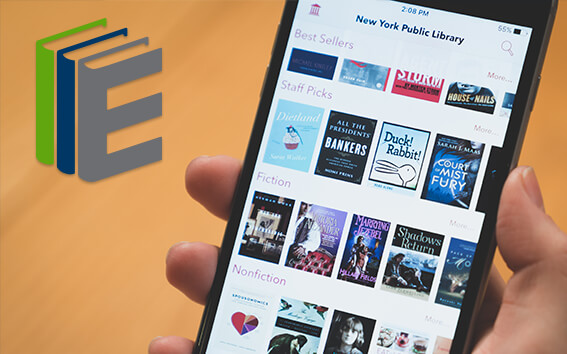 With your library card, it's easier than ever to choose from more than 300,000 e-books on SimplyE, The New York Public Library's free e-reader app. Gain access to digital resources for all ages, including e-books, audiobooks, databases, and more.
With your library card, it's easier than ever to choose from more than 300,000 e-books on SimplyE, The New York Public Library's free e-reader app. Gain access to digital resources for all ages, including e-books, audiobooks, databases, and more.
If you don’t have an NYPL library card, New York State residents can apply for a digital card online or through SimplyE (available on the App Store or Google Play).
Need more help? Read our guide to using SimplyE.

Comments
Drawing on an ipad
Submitted by Christine (not verified) on October 25, 2012 - 3:22pm
The Harlem apartment by Fotis
Submitted by Sylvia Cologne (not verified) on October 26, 2012 - 5:30pm
Tony Auth's iPad drawings
Submitted by David Leopold (not verified) on October 25, 2012 - 5:41pm
Amazing !
Submitted by Dimitris Panago... (not verified) on October 26, 2012 - 2:29am
I love iPad drawing
Submitted by Sally Parnis (not verified) on June 12, 2014 - 4:43pm