eReading Room
How to Return eBooks Early
![[West 40th Street - St. Raphael, "Books returned here".], Digital ID 1253131, New York Public Library [West 40th Street - St. Raphael, "Books returned here".], Digital ID 1253131, New York Public Library](https://images.nypl.org/?id=1253131&t=w)
Which means you will never get an overdue fee!
But there may be times when you want to return a book early once you finish it, decide you don't like it, or want to make room to check out more books — and that way the next person in line for it will have access that much sooner. Think of it as being a good digital neighbor.
What you need to do to return depends on the device you are using and sometimes the type of file.
- Kindle
- Nook
- Kobo
- Sony Reader Wi-Fi
- iPhone, iPad, iPod Touch
- iPod audio
- Android
- BlackBerry
- Windows 7 Phone
- Adobe Digital Editions for Mac or PC
- OverDrive Media Console
Note: If you have completed the check out process for an ebook or MP3 audiobook but have not successfully downloaded to a device, you will not be able to return it immediately. Contact eNYPL Support to remove the item from your account.
How to Return Kindle Books
 Returning a Kindle bookGo to amazon.com/manageyourkindle and on the Actions... button next to the title select Return this book. See step by step instructions from the County of Los Angeles Public Library.
Returning a Kindle bookGo to amazon.com/manageyourkindle and on the Actions... button next to the title select Return this book. See step by step instructions from the County of Los Angeles Public Library.
You'll receive an email from Amazon reminding that you returned the library eBook, and it will be removed from your device(s).
To manually remove the title from your Kindle, click on the Home button. Underline the title you want to remove with your 5-way controller. Move the controller to the left and select remove from device. For Kindle Fire, tap and hold down on the book cover to get the option to remove from device. For Kindle apps, tap and hold down on the book cover to get the option to remove from device.
How to Return Nook and Kobo Books
 Returning from Adobe Digital EditionsOpen Adobe Digital Editions on the computer where you downloaded the eBook. Click on the Library View. Titles you have downloaded appear on the right. Click on the triangle in the upper left corner of the book cover. Select Return Borrowed Item on the list of options. A dialogue box will pop up. Click Return. The ebook will disappear from your bookshelf in Adobe Digital Editions.
Returning from Adobe Digital EditionsOpen Adobe Digital Editions on the computer where you downloaded the eBook. Click on the Library View. Titles you have downloaded appear on the right. Click on the triangle in the upper left corner of the book cover. Select Return Borrowed Item on the list of options. A dialogue box will pop up. Click Return. The ebook will disappear from your bookshelf in Adobe Digital Editions.
To delete the items from your Nook or Kobo reader, connect it to your computer with the USB cable. Click on its icon in the left sidebar. Click on the triangle in the upper left corner of the book cover and choose Delete. You also may want to delete any expired books in your library the same way so that the interface is less cluttered. Deleting expired titles from ADE
Deleting expired titles from ADE
How to Return Sony Reader Wi-Fi (PRS-T1) Books
From your home screen, tap Books. Go to Menu > Return Books. (The menu button has four horizontal lines.) Tap the eBook(s) you'd like to return, then tap Done. If you'd like to delete an eBook without returning it (so you can download it later), you can do so by tapping Delete Books instead of Return Books.
How to Return iPhone, iPad and iPod Touch Books and MP3 Audio
 Returning on iPhoneFrom the bookshelf, tap the (+) button next to the title that you want to return or delete. Tap Delete to display the return options. Tap Return then Delete to return the title back to the library. Selecting Delete only will delete the title from your device, but you will still have it checked out.
Returning on iPhoneFrom the bookshelf, tap the (+) button next to the title that you want to return or delete. Tap Delete to display the return options. Tap Return then Delete to return the title back to the library. Selecting Delete only will delete the title from your device, but you will still have it checked out.
How to remove files from iTunes (audio you've transferred to your iPod).
How to Return Android Phone and Tablet Books
Open the OverDrive Media Console app. Go to the bookshelf. Tap (+) next to the book you want to return. Tap Return/Delete. Tap Return then Delete.
How to Return BlackBerry Books
With the title selected that you want to return, select Menu > Return / Delete to display the return options. Tap Return then Delete to return the title back to the library. Selecting Delete only will delete the title from your device, but you will still have it checked out.
How to Return Windows 7 Phone Books
On the library screen, tap and hold the title you want to return. Tap return / delete to display the return options. Tap return then delete to return the title back to the library. Selecting delete only will delete the title from your device, but you will still have it checked out.
How to Return Adobe Digital Editions Books
Click on the Library View. Titles you have downloaded appear on the right. Click on the triangle in the upper left corner of the book cover. Select Return Borrowed Item on the list of options. A dialogue box will pop up. Click Return. The ebook will disappear from your bookshelf in Adobe Digital Editions.
How to Return OverDrive Media Console MP3 Audio (Windows only)
Only MP3 audiobooks downloaded after you install the OverDrive Media Console for Windows v3.2.2.0 update will have the return option.
Select the title you would like to return in OMC. You can select more than one audiobook by holding down Ctrl and clicking on each title. Click the Delete button to display the return and delete options. Click Return/Delete to both return the MP3 audiobook and delete it from your computer. If you click Delete instead, the title will be removed from your computer, but not returned to the library.
WMA audio, music and videos cannot be returned early. You can delete the files from your computer at any time, but they will still be considered "checked out" to you for the entire check out period.
More information is available at help.overdrive.com.
How to Return 3M Cloud Library Books
In the app, tap on My Books. Tap on the red button labeled Check In. Tap the "x" on the corner of the book you'd like to check in.
From the web: Log in into your account. Go to My Books tab. It should take you to Currently Reading; if not, click on that subtab. Click on Check In. The book is returned.
Read E-Books with SimplyE
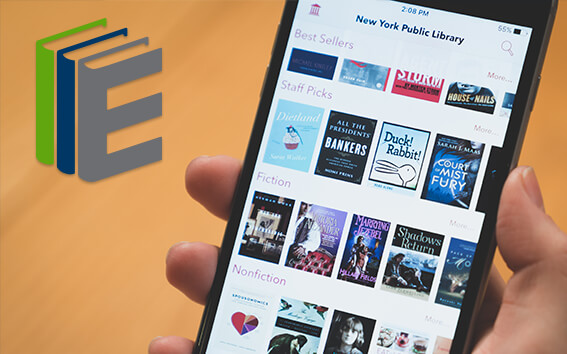 With your library card, it's easier than ever to choose from more than 300,000 e-books on SimplyE, The New York Public Library's free e-reader app. Gain access to digital resources for all ages, including e-books, audiobooks, databases, and more.
With your library card, it's easier than ever to choose from more than 300,000 e-books on SimplyE, The New York Public Library's free e-reader app. Gain access to digital resources for all ages, including e-books, audiobooks, databases, and more.
If you don’t have an NYPL library card, New York State residents can apply for a digital card online or through SimplyE (available on the App Store or Google Play).
Need more help? Read our guide to using SimplyE.
Comments
Return iPhone, iPad and iPod
Submitted by Anonymous (not verified) on April 12, 2013 - 11:02pm
Adobe Digital editions instructions do not work
Submitted by Jane (not verified) on February 20, 2017 - 2:26pm
Return ebook on ipad
Submitted by Andrew (not verified) on July 7, 2013 - 9:44am
Useful post, well-written.
Submitted by Anonymous (not verified) on January 18, 2014 - 11:56am
return ebook Adobe Digital Windows 8.1
Submitted by kathyb (not verified) on February 27, 2014 - 4:18pm
Returning ebook Adobe Digital editions
Submitted by Jane (not verified) on February 20, 2017 - 2:24pm
How to return ebooks early
Submitted by JUDITH E MICHAEL (not verified) on March 20, 2014 - 10:59am
returning book read on browser
Submitted by Kay Glass (not verified) on October 4, 2014 - 7:03pm
Return library epub book from kindle fire
Submitted by Jean Smith (not verified) on December 31, 2015 - 9:27am
should work the same as
Submitted by Lauren Lampasone on December 31, 2015 - 1:47pm
Can’t return books
Submitted by MARGARET GORDON (not verified) on April 9, 2020 - 10:15pm
Sorry to hear you're having
Submitted by Carrie McBride on April 10, 2020 - 10:02am