eReading Room
The Ultimate Guide to Free Library eBooks: Kindle Edition
If it has happened to our patrons at the Grand Concourse Library and myself...
...then it must be happening somewhere else!
Here we are with our exciting new Amazon Kindles, and nothing to read except for Jane Eyre or Alice in the Wonderland — not that there's anything wrong with that!
But in this blog post, I am going to show you a couple of tips and tricks for getting books on your Kindle, even if the titles you want are unavailable.
If you are already familiar with accessing books via http://ebooks.nypl.org and just want to see the tricks, skip to Step #3.
What you need before you start...
- An Amazon.com account that is linked to your Kindle (the username is usually the e-mail address you use to purchase items, and the password is whatever you deemed it to be).
- Knowledge of your library card and pin number (a secret four-digit number you created when you applied for a library card (this number can be changed at any NYPL branch with proof of ID).
- An Internet browser that can open various tabs within the same window.
- A WiFi connection. (Yes, you can do this using NYPL WiFi at your local branch.)
- Your Kindle Reader, or other device with the Kindle App.
If you're a newbie, let's begin!
Step #1
Open http://ebooks.nypl.org and select the option under All Formats to Kindle Books

Make sure to select available.

Step #2
Type in your desired book Title or author — Creator (recommended) in the search bar, and when it appears on the screen, click on the Add to e-list link and make sure that the copy reads Kindle book.

You will be prompted to Log In to your NYPL account. Type in your library card number (14 digits) and your pin number (four digits).

This is when you have the option to continue browsing or proceed to checkout. For the sake of this tutorial, we will click proceed to checkout. If you continue browsing, you can add books to your list and then check them all out at once.
Step #4
You will be redirected to a page that allows you to choose how many days you'd like to check out your titles: 7 days, 14 days, or 21 days. Remember — it is not possible to renew ebooks, so choose your time wisely. Click confirm check out.

Step #5
An option guiding you to download the titles will appear. Click Get for Kindle.

Step #6
You will then be redirected to the Amazon website. Click Get Library Book.

Step #7
Sign in to your Amazon.com account.

Step #8
Choose the Kindle name, device, or app that you would like to send it to.

Step #9
The book should automatically appear on your Kindle app or on the home page.


Tips and Tricks
If the desired title is unavailable, but you are willing to wait for an item to become available, you don't need to click available titles in the search bar.
You can leave the default All Formats.
If you want to read anything now and don't care what it is as long as its the genre you like, you can type the genre in the search bar and select available titles.
E.g.: Type Romance > click available > select Kindle book
This will provide a list that will be delivered to you instantly.
There are more blog tutorials that are similar to this one. Check them out below:
- Library Books on Kindle: A Visual Walkthrough by Lauren Lampasone, Reference and Research Services
- Get the Most Out of Your Gadgets With NYPL by Lauren Lampasone, Reference and Research Services
- Ebooks: Putting the "E" in Free by Brooke Watkins, Stephen A. Schwarzman Building, General Research Division
- Quick Start Guides
A special thanks to my colleague Sherise Pagan for lending me her Kindle for the tutorial.
Read E-Books with SimplyE
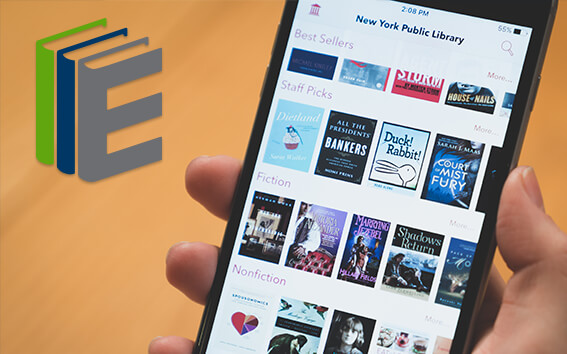 With your library card, it's easier than ever to choose from more than 300,000 e-books on SimplyE, The New York Public Library's free e-reader app. Gain access to digital resources for all ages, including e-books, audiobooks, databases, and more.
With your library card, it's easier than ever to choose from more than 300,000 e-books on SimplyE, The New York Public Library's free e-reader app. Gain access to digital resources for all ages, including e-books, audiobooks, databases, and more.
If you don’t have an NYPL library card, New York State residents can apply for a digital card online or through SimplyE (available on the App Store or Google Play).
Need more help? Read our guide to using SimplyE.
Comments
kindle return date
Submitted by Anonymous (not verified) on June 7, 2012 - 1:41am
Your "Ultimate Kindle" assistance for patrons is the best!
Submitted by Matthew Boylan (not verified) on January 30, 2013 - 1:15pm
kindle and library books
Submitted by lois fields (not verified) on May 21, 2013 - 7:44pm
Hi Lois, you can call or
Submitted by Lauren Lampasone on May 22, 2013 - 11:31am
eBooks - no renewal?
Submitted by Jason (not verified) on December 4, 2013 - 10:39am
eBooks - no renewal?
Submitted by Okba Chowdhury (not verified) on June 15, 2014 - 4:03pm
eBooks - no renewal?
Submitted by Okba Chowdhury (not verified) on June 15, 2014 - 4:09pm
Cannot download borrowed book from Amazon
Submitted by Barbara Seebode (not verified) on March 27, 2015 - 7:48pm
renewing and extending borrowing period
Submitted by Enikardie (not verified) on May 22, 2016 - 8:55pm