Bringing Dance to Animal Crossing: New Horizons

Do you play Animal Crossing? Do you love dance? Well we want to show you a great way to fill your island home with art from the Jerome Robbins Dance Division! We have hundreds of images you can use to add a little dance flair to your wardrobe or home in Animal Crossing: New Horizons. If you're an old hand at this, the two links you will need are right below. If it’s your first time converting images for the game, head to the instructions just after that.
Helpful Links
- Digital Collections Portal to download the images.
- Animal Crossing Pattern Tool to perform the actual conversion.
To start, you can visit the Jerome Robbins Dance Division page in NYPL’s Digital Collections portal. You can also just use the search function on the homepage. From here, find an image you want to convert. I personally like how this Loie Fuller photograph comes out in this process. Once you have an image chosen, download it using the options below the viewer.
A note about images in our Digital Collections: each image includes a rights statement at the bottom of the image page where you can learn more about the copyright status of the work. If you wish to filter your search for public domain images only, enter your search terms and then check the box near the top left of the screen that says "Show Only Public Domain."


The next step is to go to the Animal Crossing Pattern Editor Tool where you will upload your image using the “Convert” button on the right hand side. There will be a pop-up where you will crop the image. In the case of this image, the ratio can’t fit the entire picture, so it will be cut off slightly on the edges. Anything that is not a perfect square will have this issue, but in most cases the majority of the image will be preserved.

Here you will also select the amount of patterns to transfer the image to. If you want a single canvas then leave the numbers at “1.” Otherwise you can create a tiled version of multiple squares. There will be added definition to the image as a whole since it is made up of multiple squares of the same pixel size.
Once you have cropped the image and chosen the pattern number, you will have the option to change the color grading and the quality of the image. When the settings are to your liking just press the “convert” button. You will have single pattern, or the multiple squares to be downloaded if you chose the tiled version. Next click “Generate QR code” in the bottom right and you can then transfer over to the game.

You're in the home stretch now! The next step is to scan the QR code with your phone while using the Nintendo Switch Online App. This is available in the Google Play Store and the App Store. Open the app and go to Animal Crossing: New Horizons under "Game Specific Services." Here you will go to the “Designs” section and the “Scan QR Code” function. And that’s it! Next time you open the game you can go to the “Custom Designs” section on your NookPhone and download the image!
Hope you all have some fun creating beautiful artwork for your Island! Feel free to share your images on Facebook and Twitter (#acnhdance).
Read E-Books with SimplyE
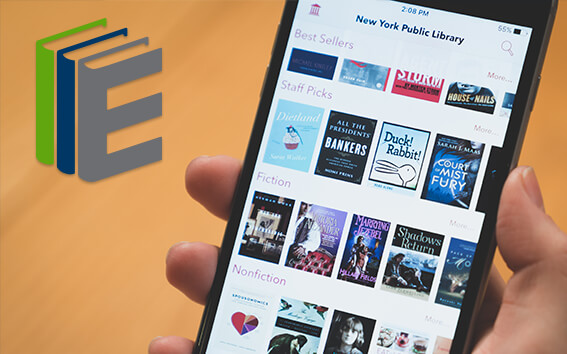 With your library card, it's easier than ever to choose from more than 300,000 e-books on SimplyE, The New York Public Library's free e-reader app. Gain access to digital resources for all ages, including e-books, audiobooks, databases, and more.
With your library card, it's easier than ever to choose from more than 300,000 e-books on SimplyE, The New York Public Library's free e-reader app. Gain access to digital resources for all ages, including e-books, audiobooks, databases, and more.
If you don’t have an NYPL library card, New York State residents can apply for a digital card online or through SimplyE (available on the App Store or Google Play).
Need more help? Read our guide to using SimplyE.